Thursday, April 6, 2017
Acer Chromebook 11 CB3 111 User Manual PDF Free Download
Acer Chromebook 11 CB3 111 User Manual PDF Free Download
Lost yourAcer Chromebook 11 CB3-111 user manual? No matter, download a new one here. The Acer Chromebook 11 CB3-111 owners manual is now available for download at Acer official website. This Acer Chromebook 11 CB3-111 user manual is available in PDF file format. The size of this Acer Chromebook 11 CB3-111 owners manual PDF file is 4.7 MB. It comes in English. The Acer Chromebook 11 CB3-111 owners manual gives you any references how to operate Acer Chromebook 11 CB3-111 netbook correctly. Please be sure to read all instructions thoroughly and keep them where they will be read by all who use the product.

Tabel Of Contents the Acer Chromebook 11 CB3-111 User Manual
1. Getting started
2. Your Acer Chromebook tour
3. The Chrome OS Desktop
4. Apps
5. Settings
6. Help
7. Information for your safety and comfort
8. Regulations and safety notices
Acer Chromebook 11 CB3-111 Layout
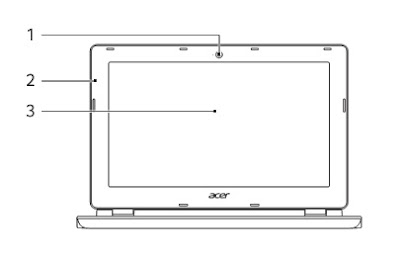
1. Webcam. Web camera for video communication.A light next to the webcam indicates that the webcam is active.
2. Microphone. Internal microphone for sound recording.
3. Screen. Displays computer output.
Acer Chromebook 11 CB3-111 Keyboard View
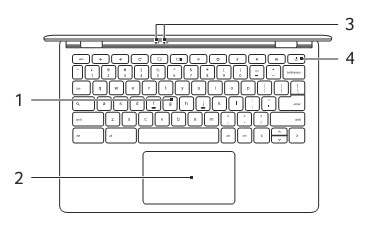
1. Keyboard : For entering data into your computer.
2. Touchpad / click button : Touch-sensitive poi nting device which functions like a computer mouse : Pressing down anywhere on the pad functions like the lef t button of a mouse : Pressing down anywhere with two fingers functions like the right button of a mouse.
3. Power indicator : Indicates the computers power status.
Battery indicator : ndicates the computers battery status.
1. Charging: Th e light shows amber when the battery is charging.
2. Fully charged: The light shows blue when in AC mode.
1. Charging: Th e light shows amber when the battery is charging.
2. Fully charged: The light shows blue when in AC mode.
4. Power key : Turns the computer on and off.
Function Keys
The computer uses function keys or key combinations to access some
hardware and software controls, such as screen brightness and volume.
The dedicated function keys each have a specific function.
hardware and software controls, such as screen brightness and volume.
The dedicated function keys each have a specific function.
Touchpad
The built-in touchpad is a pointing device that senses movement on its
surface. This means the cursor resp onds as you move your fingers across the surface of the touchpad.
surface. This means the cursor resp onds as you move your fingers across the surface of the touchpad.
1. Click : Press down on any part of the touchpad.
2. Right-click : Press the touchpad with two fingertips.
3. Scroll : Place two fingers on the touchpad and move them up and down to scroll vertically, left and right to scroll horizontally.
4. Drag and drop : Click the item you want to move with one finger. With a secon d finger, move the item. Release both fingers to drop the item.
Acer Chromebook 11 CB3-111 Launcher
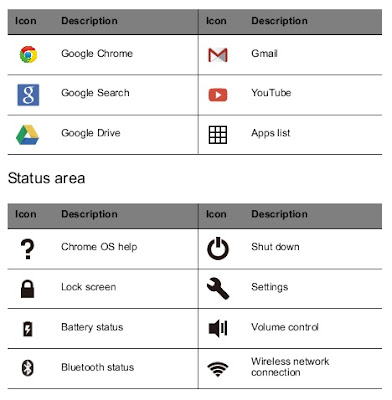
How To Updating Chrome OS
Automatic update
Each time you turn on your Chromebook, it automatically checks for updates. When an update is av ailable, this update icon ( ) will appear in the status area. To apply the update:
Each time you turn on your Chromebook, it automatically checks for updates. When an update is av ailable, this update icon ( ) will appear in the status area. To apply the update:
1. Click the status area of the shelf in the lower-right corner of the screen where your account picture appears.
2. Click Restart to update.
3. Your Chromebook will shutdown and automatica lly restart, with the update applied.
Manual update
To manually check for an update or check what version of Chrome OS you are using:
1. Click the status area in the lower-right corner , where your account picture appears.
2. Click on Settings .
3. In the new tab that opens, click on Help in the left column.
4. If any updates are available, they will be displayed on the page.
Blog Archive
-
▼
2017
(554)
-
▼
April
(137)
- Acpi Qci0701
- Acer Aspire M3 580G Driver Windows 8 8 1
- Allwinner A23 TW A0721 V3 1 Android Tablet Firmware
- AMD Catalyst Driver for AMD Radeon HD 4000 HD 3000...
- 8113ddu Audio Ibm Zip
- Allview Twin X2 Mobile Usb Driver And Flash File D...
- Another GIGABYTE X99 Tease the X99 UD4
- Akibat Perbuatan Kurang Sadar Diri Manusia Membuan...
- Acer Aspire 5051 ANWXMi Vista Driver
- Acer TravelMate B115 M Windows 10 64bit drivers
- AOSP Lockscreen with Xposed Framework
- Allwinner A33 Trimeo Tablet 4 4 2 STock Firmware
- 7 Ways To Wirelessly Transfer Files To An Android ...
- ALTERNATIVE WAYS TO MAKE BUILD IN SYSTEM RECOVERY ...
- About Swapping SD Cards in Samsung Galaxy S Duos
- Accessories for Application Programming
- Allview A5 Easy Mobile Flash File And Usb Driver D...
- Aneka Bentuk Rumah Minimalis Terbaru
- Adolf Hitler và Bà i diỠn văn đi và o lòng ng...
- Allow One CheckBox only in GRIDVIEW
- Acer Aspire 772oz Webcam Drivers
- Acer Aspire E1 510 Notebook Windows 8 8 1 64Bit Dr...
- 43c8358 Vga Driver
- Amoi A860W Pc Suite and Usb Driver free Download
- Add Volume Slider at Media System Notif n Rings ke...
- Alcatel Pop C5 Pc Suite and Usb Driver for Windows
- 10 Hal Terbaik
- AC97 Audio Codecs Windows 95 98 NT 2000 XP Vista 7...
- Adcom 707S USB Driver Download here
- Asansam box Version V 3 1 1 Setup Download
- Allwinner A13 Q88 S28 V4 Firmware Download
- Ar5523 Siemens
- Ark Benefit A1 Pc Suite and Usb Driver free Download
- Acer Aspire E3 111 E3 112 Driver
- Android 4 1 2 Stock Rom Original Firmware for Sams...
- American Boy By Estelle Free Mp3 Download
- AIRCEL FREE MISSED CALL ALERTS
- Android Multi Tools Latest Setup v1 02b All Patter...
- Allview P6 Energy Mobile Flash File And Usb Driver...
- Acer Aspire 5735 5735Z Windows XP Drivers
- Amptron Driver Vga 1945 Lm4
- Acer Aspire 5830T Drivers for Windows 7 32 64bit
- Advent Vega Tablet USB Driver and PDF manual
- Acer Aspire 4730z Windows 7 Drivers
- Alternatif DNS Database Buka Situs Favorit Anda
- Acer Aspire E1 472 E1472G
- 2016 Elephone Products Auctions
- 8100r3 Qhmpl Lan Card
- Alcatel Fierce XL Pc Suite and Usb Driver for Windows
- Acer Aspire Timeline M5 581TG
- Apa itu Jaringan Komputer
- Acer Aspire E5 452G Driver
- Amazing Screen Recorder Software
- All MicroMax Flash File Firmware Download
- 4 Coretan tak berkisah
- Acer Aspire One D257 Windows XP Driver
- All Wiko Mobiles and Smartphones USB Drivers Spfla...
- All Mobiles USB Drivers
- 85661x Rh Driver
- Allview P6 Life Mobile Usb Driver And Flash File D...
- Acer Aspire VN7 791G Windows 10 64bit drivers
- Aficio Mp 2000 Pcl 6 Driver
- ACER Aspire 5570 Windows XP Driver
- Acer aspire 5100 windows xp Driver
- Amoi N821 Pc Suite And Usb Driver Free Download
- Advanced Access Repair 1 2 Download
- Allview Wi8G Mobile Usb Driver And Flash File Down...
- 4pm800mnl V3 0 Driver Win98
- All android mobile secret codes
- anticommwa 39lbbv12 sis
- Amd Ati Video Driver Update Windows 7
- Acer Aspire One AO722 0473 Drivers Windows 7 64 bi...
- ALL FIREMWARE ADVAN VANDROID
- Acer Aspire 5515 XP Driver
- Acer Aspire E5 571G Windows 10 64bit drivers
- Adventures With Chickens Free Download
- 11 Things to do after Rooting your Android Smartphone
- Amd Radeon 6750m Driver
- Acer Extensa 4620 Windows XP Drivers
- Access Blocked Websites In Censored Regions With L...
- Acer Conexant Audio Drivers For Windows 7
- Apple iOS 10 WWDC 2016
- 8657mf Series Driver
- Annabelle 2014
- Amilo Pro V2000 Drivers
- API Application Programing Interface
- Acer Aspire E1 471G Notebook Windows 7 8 8 1 32Bit...
- 85661fxmtiu Driver Video Xp
- Acer Aspire E5 422 Drivers Download for Windows 10...
- About Blog
- Acer Aspire M5 581TG Drivers for Windows 7 64 bit
- Android 4 4 3 Change log Expected
- Amd Graphics Drivers
- AIMP2 251320
- Adcom Stock Rom firmwares Spflashfiles com
- All Mobile FRP reset
- Android 4 3 Mulai Rilis Untuk Nexus Hari Ini
- Allview Wi10N PRO Mobile Usb Driver And Flash File...
- Acer Aspire 5749z Driver For Windows 7
- Acer Aspire E1 470G Notebook Windows 8 8 1 32Bit 6...
-
▼
April
(137)