Showing posts with label lollipop. Show all posts
Showing posts with label lollipop. Show all posts
Monday, February 27, 2017
Android Lollipop for GT N7000 Updated!
Android Lollipop for GT N7000 Updated!
YES! Samsung Galaxy Note is getting Android Lolli Now in ALPHA stage.
You may download it here
1. CM12 Android Lollipop for GT-N7000
2. GAPPS
Still too early for normal user and if you dont have any other phone.
The alpha 2 is very stable, no fcs or reboots!
Working:
- adb
- boot
- wifi
- bluetooth
- telephony(It locks your sim card every reboot! you need to enter your puk key! If you don`t know your PUK key do not turn on with inserted sim!)
- display
- touchscreen
- stock apps
- shutdown
- sound
- external sdcard
- aosp keyboard (to get keyboard working go into settings/language & input/current keyboard and switch the slider by hardware show input method)
- camera (but you cant take pictures because the not working internal storage card)
NOT Working:
- mobile data (but wifi is working)
- hardware home button (but onscreen buttons are enabled and working)
- internal sdcard
- root
- no recovery (to go back to another rom you have to flash kernel/recovery or full rom with odin or heimdall)
Installing:
- copy Rom+Google Apps to SDCard
- boot into recovery
- factory reset
- flash the rom and gapps zip files
- reboot
Continue reading here . Remember to Thanks the developer @bauner
Android, Galaxy Note, Galaxy S, N7000, I9000, Jelly Bean, ICS, Ice Cream Sandwich, Gingerbread, 4.2, 4.1.2, 4.3, 4.4, GNote, XDA, Flash, ROM, Sammobile, DarkyROM, Semaphore, GingerReal, CyanogenMod, Android, Google, Eclair, Froyo, Gingerbread, Ice Cream Sandwich, Jelly Bean, Kit Kat, Galaxy S
Available link for download
Wednesday, December 14, 2016
16 Things You Can Do In Android Lollipop But Not In KitKat
16 Things You Can Do In Android Lollipop But Not In KitKat
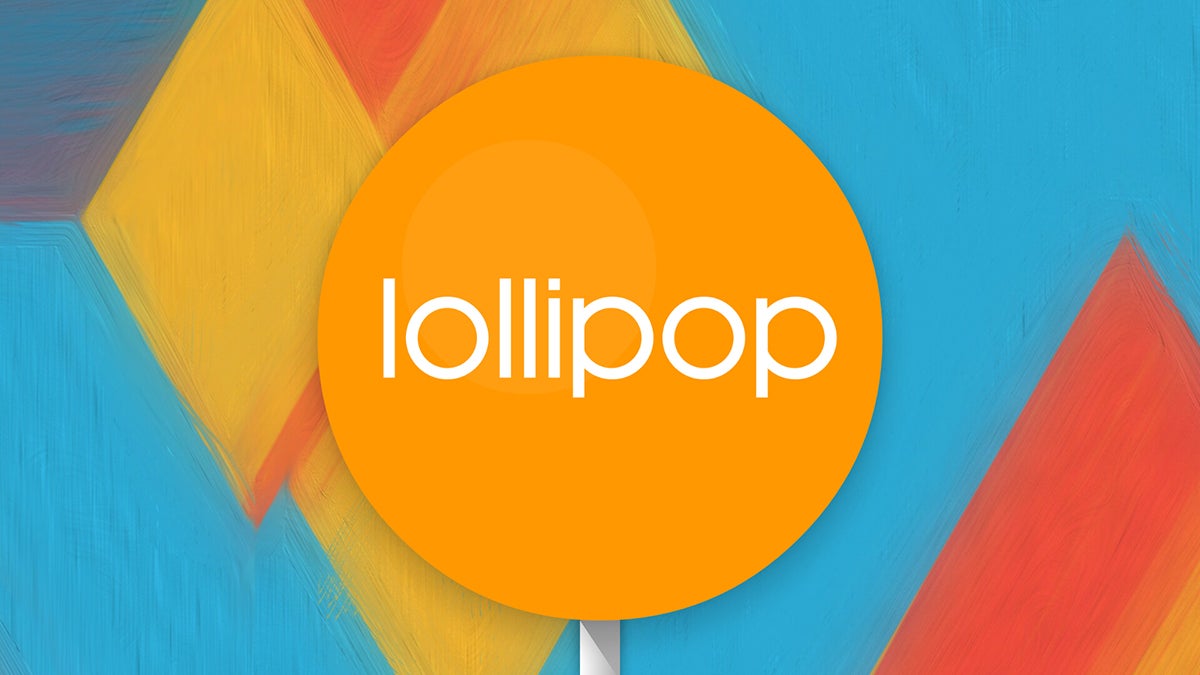 EXPAND
EXPANDAfter what feels like a long time since we saw the L Preview first appear, Google is now rolling out the final version of Android 5.0 Lollipop to its existing Nexus devices, and it also appears on the brand new Nexus 6 and Nexus 9 gadgets. Get to know the best version of Android yet by working through this selection of tips and tricks, covering all of the new features, major and minor, that are built into the operating system.
1. Tap and go
When youre setting up your new Lollipop device for the first time, youll be presented with the option to "tap and go." This NFC-and-Bluetooth-powered data transfer lets you move all of your Google Account details, configuration settings, data and apps over to a new device just by placing your old phone or tablet against it. Widgets and wallpaper are swapped over as well.
2. Use the flashlight
Flashlight apps have always been popular on Android, so Google has decided to roll one into Lollipop to save you the trouble of having download a third-party one. Pull down the notification drawer then tap the top bar to reveal the flashlight app alongside other options like airplane mode. The app will only appear if your device has an LED flash alongside its camera.
3. Prioritize your apps
Android 5.0 Lollipop lets you set up a list of important apps that are allowed to disturb you even when most arent. Head to Settings -> Sound & notification -> App notificationsand you can choose to block each app or mark it as a priority one. Tap the volume slider on your device to activate priority mode indefinitely or for one hour (a star will appear in the status bar).
4. Deal with notifications from the lock screen
In Lollipop all of your app notifications appear on the lock screen ready for viewing. Not only that, but you can interact with them as well. Swipe to dismiss, tap to reply and so on, depending on the app in question. A double-tap gets you into the relevant app. Head to Settings ->Sound & notification -> When device is locked if you want to hide sensitive alerts.
5. Pin apps
If you want to hand over your device to one of your kids or a friend, you can "pin" them inside one single app. First, activate the feature via Settings -> Security -> Screen pinning. Then, when you activate the multitasking screen via the square Overview button, youll see a pin icon appear in the lower right-hand corner of the bottom app (drag it up if you cant see it).
Holding down the Back and Overview buttons is enough to exit the pinned mode and get back to other apps. When you activate the pin, youll be asked if you want to use a code or pattern to unlock it. This is tied to the same protection applied to your device, so if your lock screen isnt protected by a code or pattern then the option wont appear when youre pinning apps.
6. Jump to app settings
The lock screen really has been given a major overhaul with the Android 5.0 Lollipop update, and the improvements include the ability to jump straight to an apps settings or information panel right from the lock screen. Long-press on any notification and (depending on the app) youll see a cog icon (the app settings shortcut) and an info icon (the app notification settings shortcut).
7. Predict battery life
New to Android 5.0 Lollipop is the ability to see how much time is left before the battery runs out of juice, or how long you need to wait before your device is fully charged up. Tap on the battery icon in the notification drawer to see either reading (the time-until-charged information also appears on the lock screen a few minutes after youve connected your device to a power source).
8. Search settings and networks
Googles search bar is getting more ubiquitous with each passing version of Android, and in Lollipop its made it into the Settings app. Tap the magnifying glass icon to use it. It can be a quick way of finding a particular option youre looking for, especially if you dont already know what menu or heading its under. You can use the same feature to bring up saved Wi-Fi networks too.
9. Enter Guest Mode
Sharing devices with other people (friends, colleagues, family members, distracted children) can be a real pain, but Lollipops new Guest Mode eases it somewhat. You can access Guest Mode by dragging down the notification drawer, tapping on your user account avatar, and then selectingAdd guest from the menu (or just Guest if youve been through the process before).
10. Improve text legibility
If you were wondering if the Accessibility menu within Settings would get overlooked in the Android 5.0 upgrade, theres a new experimental feature here called High contrast text. Essentially, it gives white or difficult-to-read text a black outline when its being viewed on a light background. Its applied to the "OK Google" text inside the home screen search bar, for example.
11. Chromecast more quickly
Theres an official Chromecast app from Google that lets you screencast from any device running Android 4.4.2 or higher, but the functionality is built right into Android 5.0, which is great news for anyone with one of the compact streaming dongles to hand. Its right in the notification drawer—tap on the Cast screen icon to locate your Chromecast and begin screencasting.
12. Add trusted devices
A trusted device is a specified Bluetooth or NFC-enabled gadget that will automatically disable the security code or pattern on your your Android phone or tablet when its in range. This means you dont have to fiddle around unlocking the Lollipop device when youre at home or in the car, for example. Head to Settings -> Security -> Smart Lock to set up the feature.
13. Hang a do not disturb sign
This works a little bit like the priority app notifications we mentioned earlier, but its based around times and days more than apps. Go to Settings -> Sound & notification ->Interruptions to set it up—its perhaps best used overnight when you dont want to be disturbed, but there is the option to let certain contacts through as well as messages and alarms, if necessary.
14. Get back to your apps after a reboot
If you reboot your device in any version of Android before 5.0, all of your recently opened apps will disappear. In Lollipop, theyre still present on the Overview screen, so you can quickly get back to a previous conversation or website if you need to (not all apps will remember exactly where you were in the app). To remove a card from the list, swipe it away to the left or right.
15. Play Googles Flappy Bird clone
Like earlier versions of Android, Lollipop has an Easter egg to unlock. Go to Settings ->About phone then tap quickly four times on the Android version entry. Once the Lollipop graphic appears, tap quickly on it several times then finish with a long press to launch a clone of Flappy Bird with an Android robot in place of the bird. Its just as frustrating to play as the original too.
16. Save the battery
Available link for download
Read more »
Monday, November 28, 2016
Android Lollipop for GT N7000
Android Lollipop for GT N7000
Android Lollipop, Android L or Android 5.0 for GT-N7000 coming soon to our Galaxy Note.
https://android.googlesource.com/platform/build/+/lollipop-release

Google has finally finished pushing the full Android Lollipop source code to their Git mirror. There are two revisions available already: 5.0.0_r1 for Nexus 9 and 5.0.0_r2 for Nexus Player. Get your terminals ready; there’s a lot of of repo syncing to do.
Google started to push the sources of Android 5.0 and it is a big release, so there are lots of new repositories that needed to be added. If you can’t wait for Google to release the refreshed factory images and binaries, you can build the OS by yourself–albeit with older driver binaries. All you need to do is execute the following command in the Terminal window of your PC or build machine:
repo init -u https://android.googlesource.com/platform/manifest -b android-5.0.0_r1
The sync process might take a long time, since you will have to download many gigabytes of data. And of course, the estimated time of arrival may vary due to factors like your connection speed and congestion. Soon, we will see numerous custom ROM based on Android 5.0 Lollipop, such as all the large-scale multi-device custom ROMs that we’ve all grown to love.
Coming Soon......
Android, Galaxy Note, Galaxy S, N7000, I9000, Jelly Bean, ICS, Ice Cream Sandwich, Gingerbread, 4.2, 4.1.2, 4.3, 4.4, GNote, XDA, Flash, ROM, Sammobile, DarkyROM, Semaphore, GingerReal, CyanogenMod, Android, Google, Eclair, Froyo, Gingerbread, Ice Cream Sandwich, Jelly Bean, Kit Kat, Galaxy S
Available link for download
Sunday, November 13, 2016
Android Lollipop 5 0 best features and tips
Android Lollipop 5 0 best features and tips

We’ve spent the week playing with the gorgeous and feature-packed Android Lollipop 5.0, which (spoiler alert) we bloody love. Here’s some tips and tricks for the best new features to help you get the most from Android 5.0.
Android Lollipop Tip One: Notifications bar
Google has jazzed up the notifications bar for Android 5.0 Lollipop, and although it still works in a similar fashion to the old notification bar, theres a few cool new features.
Drag down with a single digit from the top of the screen and you’ll pull out a list of all of your notifications, including emails, tweets, Google Now cards and whatever else you’re interested in. Just flick unwanted notifications away to get rid of them, or tap the three staggered lines at the bottom of the bar to clear them all at once. You’ll find that calls, low battery warnings and other important info appear directly in notifications now, keeping things neat and tidy.
Note that if you’re getting notifications from an app that you really don’t want (no, Asphalt, I do not care to purchase a fake car for real money) then you can go to Settings > Sound & notification > App notifications. Then just tap any app that’s bugging you and hit ‘Block’.
Drag down from the top of the screen with two fingers and you’ll uncover a little more than just notifications - you’ll also notice some shortcuts appear, which allow you to quickly toggle GPS, auto rotate, Wi-Fi and screen brightness, among others. Before this was a separate menu bar, but now it’s integrated nicely into the notifications.
Your notifications will now also appear immediately on your lock screen by default, something that most manufacturers already add to their devices. You can dismiss notifications right there on the lock screen and they’ll be removed from your menu, without bothering to unlock your phone or tablet.
You can thankfully hide notifications from specific apps from the lock screen, in case your inbox is flooding with penis enlargement notices. Just go to Settings > Sound & notification > App notifications, tap the app you want and hit ‘Sensitive’.
Android Lollipop Tip Two: Don’t interrupt!
If you fiddle with the volume rockers in Google Android 5.0, you might notice three new options appearing below the volume window that pops up on screen: All, Priority and None. These refer to interruptions, or in other words what notifications are allowed to pop up and bother you.
‘All’ is the default option, which of course lets everything through.
‘Priority’ (signified by a star icon in your taskbar) allows you to manually choose which notifications can interrupt you, either indefinitely or for a set period. This is particularly handy if you use your tablet at work or if it’s keeping you awake at night with its pinging and buzzing. You can even set regular days and times for Priority mode to automatically activate, by tapping the settings cog.
Finally, ‘None’ is also pretty obvious and again can be set indefinitely or for a specific period.
Android Lollipop Tip Three: Get the whole family involved
Drag down the notifications bar with two fingers and you’ll spot the new users icon at the very top, basically a blue circle with a head and shoulders inside. Tap this and you’ll have the ability to add a new user or a guest.
As the first owner, or the master owner if you will, you have full admin rights over any additional users. That means you can remove them at any time, uninstall their apps and basically ruin their day.
Each user can then set their own themes and arrange their desktops however they see fit, without worrying about others coming along and messing it all up (set your own password just to be sure).
Android Lollipop also allows you to set up quick and easy guest accounts, if a mate is borrowing your tablet. This allows them to access your Wi-Fi or whatever else they need, again without messing up your settings or accessing your private photos, emails and so on. All you need to do is tap ‘Add guest’ in the user menu and you’re basically done.
Android Lollipop Tip Four: Add any email account to Gmail
If you use non-Google mail services, such as Yahoo or Hotmail, then good news. Google has taken pity on you and now allows you to check your emails directly through Gmail, rather than dicking around with separate mail programs.
Just set up your account as normal (go to Settings > Accounts > Add account, then tap in your email address and password) and then head into the Gmail app. Tap the menu button at the top left (three horizontal lines) and you’ll notice your dirty non-Google account is now available to access.
Android Lollipop Tip Five: Use your Bluetooth kit to unlock your phone with Smart Lock
If you’re sick of constantly entering PIN codes to unlock your phone, the Smart Lock feature should make you happier than a crack-addled hyena. Basically, this uses a Bluetooth device as authentication instead - so as long as your phone is paired with a trusted device, the PIN stage is bypassed. Of course, this feature is only really useful if you regularly keep a smartwatch or set of wireless earphones hooked up to your mobile.
All you need to do is head to Settings > Security > Smart Lock and set which Bluetooth devices are trusted. You can use multiple devices, and Smart Lock worked perfectly every time for us.
Alternatively, if you don’t have any Bluetooth gear, you can set up a ‘Trusted Face’ instead. This uses the front-facing camera to check if it’s really you handling the tablet, although Google does warn that someone who ‘looks like you’ could abuse the feature (Im personally buggered if Louis Spence nicks my gear) and we found it occasionally failed to work, with the Nexus 9 asking us to enter our PIN code anyway.
Available link for download
Subscribe to:
Posts (Atom)