Showing posts with label do. Show all posts
Showing posts with label do. Show all posts
Wednesday, April 12, 2017
11 Things to do after Rooting your Android Smartphone
11 Things to do after Rooting your Android Smartphone
Probably if you have landed on this post, probabilities are high that you have just Rooted your Android device, and looking for things you need too do just after you Root Your Android Smartphone. Well on a lighter note, first update a Facebook Staus ;). Just kidding, though it is good measure. SO this post has some steps and things you need to do just after your root your Android Smartphone.

Check Root:
Yes, this is definitely the first, in case you have actually rooted your Android Smartphone. So in the things you need to do after you root your smartphone, the first one is, make sure that you have actually rooted your Android Smartphone. You can do that by a number of ways, there are plenty of root checker apps that available in the Play Store.
Install CWM :
CWM is abbreviated form of Clockworksmod Recovery. Now this recovery is a custom recovery and it would replace the stock recovery that is pre-installed on your Android Device. A Custom Recovery would allow you do various tasks and really make your life simple. It allows you to flash “Zips” right from the phone itself, there would be no need to use a PC Tool to do that in case. Wipe and manage cache partitions and also it allows to manage NAndroid Backups. Soinstalling a CWM recovery on your Android Smartphone stands second, in the list of things to do after you root your Android Smaertphone.
Flash Custom ROMs:
Being able to install and flash custom ROMs is one of the biggest reason that today so many people are rooting their Android Smartphones. Why stick to the old and monotonous interface of the device, when you can get much more interactive looks as well as much more great tweaks with custom ROMs. You can flash custom ROMs and just sit back and enjoy the interface on your Android Smartphone. Actually that is one of the most entertaining advantage of rooting an Andriod Smartphone.
Play HD Games:
Yes no matter what handset you got, when you root your device, there are many advantages and things to do with android after rooting, it and one of them is enjoy HD and heavy games on your Android device, even if it low end smartphone. By rooting you can play some heavy games on your android smartphone even if you smartphone did not support them before you rooted it. Just a few tweaks and that heavy game which did not run first, would run smoothly on the device.
Increase RAM of Android Device:
Yes with Android Smartphone you can do a number of tweaks, and one of them is you can increase the RAM of your Android Smartphone. There are many ways and apps with the help of which you can increase the RAM of your rooted Android Smartphone. As you increase the RAM you can speed up your Android Smartphone. Some methods include using apps, other include partitioning your SD card, and then make your phone use that partition as your phone’s additional RAM which in turn speed up the device. So if you have a slow android smartphone, increasing the RAM is definitely a must thing to do after your root your Android Smartphone.
Increase Internal Memory:
Also some Android Smartphones have really low internal memory like some low end smartphones from Smasung, HTC Etc, which only have around 300 MB of internal memory, and in that case installing apps becomes a pain in your arse. As after installing the most required apps like, Facebook, Whatsapp, etc the memory is almost full and it won’t allow you to install any further app. But do no worry, if you have rooted your Android Smartphone, there is no problem. You can simply increase the internal memory of your Android Smartphone, and it definitely a must thing to do after you root android smartphone, if you specifically have a smartphone with very low memory.
Overclocking:
Overclocking your Android Smartphone is another great thing to do after you root your Android Smartphone. Overclocking is a process by which you just increase the clocking speed of the processor in your Android Smartphone. And in turn the processing speed of the phone will increase and then the phone will perform much faster. But this is not a thing which you must do right after you root your Android Smartphone. As overclocking is not for beginners, and I would suggest if you new to the rooting arena, you should skip this thing as off now. You can get back later when you have enough knowledge about what is really is. As overclocking your android smartphone requires skill, and you should have full knowledge about what you are doing. overclocking can give rise to many issues like heating defects, and also it can decrease the life of your processor, and even brick your device if not done properly. So if you’re a beginner stay from this overclocking thing.
Install themes for Android Smartphone:
Android themes are one great way to increase the productivity and enhace the looks of your Android Smartphone. You can make personalized changes that suit you the best and also change the looks according to you. Just with a few taps, and this is another cool thing to do after rooting android smartphone. Themes are basically free, but some are paid too. You can get the KitKat look, iOS look just by installing the theme on your Android Smartphone.
Install must try apps for rooted phone:
There are many apps that are must try after you root your Android Smartphone. Like there are many apps that you weren’t able to install previously on your Smartphone, as it was not rooted then. Like activating the LED Notification lights after rooting your Android Smartphone, off course your handset needs to support that feature firstly. There are many apps that you must try, and we have made a list of those apps, you can read it from the link below.
Delete Bloatware:
Cleanup all the bloatware from the device. Bloatware means the unwanted stock apps that come pre-installed on the device, and then they cannot be deleted without root. You can delete these kind of apps using various app from the Play Store like the “Root Explorer” or “Uninstall Master”. Also deleting the bloatware from the phone, speeds it up, so it is must thing to do after you root your android smartphone.
Unroot your Android Smartphone:
Well this one is pretty unorthodox. yes you unrooting your Android Smartphone is one of the things that you should do after rooting your Android Smartphone. Sounds funny but yeah, I’m pretty sure on that. Well that actually depends on you. Everything comes with a price, like when you root your android smartphone, you will actually end up voiding your smartphone’s warranty. And there are many more disadvantages after you root your Android Smartphone, but yes there are many advantages too. So if in your case the unadvantages seem to have more impact, may be you should unroot your Android Smartphone. To decide between the facts, Read:
So this was a short post including some things that you should do after rooting your Android Smartphone. I hope this would help you. 
Available link for download
Wednesday, March 8, 2017
12 thing to do increase battery life in android
12 thing to do increase battery life in android
1. Use power saving mode
Most Android device manufacturers have added some form of power-saving mode. You can automatically hobble your phones features or shut down specific apps when your battery dwindles below a predetermined level.
Stock Android only offers battery stats for now, but Android Lollipop has a battery saver option built in (which means most phones running Android 5 will too in the future). If you cant find a power saving option, check out an app like Juice Defender.
2. Automate your phone
You dont need your phone syncing away through the night, so why not introduce a bedtime routine that automatically silences it and kills your data and Wi-Fi connections? With apps like AutomateIt and Tasker you can also automatically turn things on and off based on triggers and rules you define.
3. Uninstall or disable apps
Delve into Settings > Apps and flick over to the All tab to find a complete list of your apps. Anything there that you dont use is a candidate for the uninstall pile. In their infinite wisdom, carriers and manufacturers sometimes block you from uninstalling their apps, but you usually have the option to disable them instead and its worth doing.
4. Hibernate or freeze apps
You may also consider installing Greenify to get a good look at what is running and automatically hibernate apps that you arent using, so they arent eating system resources unless you start them up.
Youll need to root your device to really take full advantage, which is simple enough but will take a little time to manage if youre new to the process. If you do decide to root then you may also consider Titanium Backup Pro for freezing unwanted apps.
5. Streamline your home screen
The busier your home screen, the more battery life its going to suck. Get rid of widgets that you dont need, and consider reducing refresh rates. Animation costs power, so ditch the live wallpapers.
If you have a phone with an AMOLED display (such as nearly all of the high end Samsungs or the new Moto X), then use a dark background for the home screen and a dark theme in general. The technology achieves deep blacks by not lighting up those pixels and so dark backgrounds can save you some power.
6. Tweak display settings
Your screen brightness is going to have a big impact on your battery. Dont rely on auto-brightness because it will generally be set higher than you really need. Reduce brightness manually and keep it as low as is comfortable. You can always pull down the notification shade and tweak it quickly via the quick settings when you have to.
You should also reduce the screen time out in display settings under sleep. The faster your Android device fades to black when not in use, the more power youll save.
7. Turn off vibrations
Some vibrations arent good; when it comes to your Android phone or tablet they can be an unnecessary battery killer.
Start with haptic feedback for key presses. Youll usually find the option to turn Vibrate on keypress off in Settings > Language & input in the options for the keyboard you are using. You could also turn off Sound on keypress for extra saving.
You can also go into Settings > Sound and turn off Vibrate when ringing. Youll find a Vibrate option that you can turn off in your SMS app settings as well.
8. Turn off notifications
Do you need to know every time someone likes a post or comments on something youve engaged with on Facebook? Do you want to hear about the latest special offer or new app in your notification shade?
When you install any app, it automatically gains the right to fire notifications at you, but you can stop it in Settings > Apps by tapping on the app and clearing the Show notifications box.
9. Reduce or stop auto-syncing
Do you need to check for emails every five minutes? Reduce the frequency of your syncing and use push settings for email wherever possible.
For non-essential apps and services you could just stop background syncing altogether and tell them to only refresh when you actually start the app up. This is usually done through the settings in the app itself.
10. Location services
Go to Settings > Location and you can see which services and apps are trying to track you. Switch the mode to lower accuracy or just turn it off and you can save a lot of power.
11. Get a spare battery, portable charger or case
Its an obvious suggestion, but a spare battery, a portable charger or an extended battery case are sure-fire methods of extending your battery life.
Most are quite discreet now as well, meaning its not a hulking great brick you need to carry around, but one that could possibly fit in your wallet. Of course, if you go for a bigger model they often offer quick charging capabilities or oodles of power so will offer more than a couple of charges.
12. Underclocking the CPU
If youre willing to root then you can sweep away bloatware and get an optimized custom ROM, you can even download an app like SetCPU for Root Users and tell your processor to run at a slower speed in order to use less power. Its an extreme step, but it definitely has an impact.
Most Android device manufacturers have added some form of power-saving mode. You can automatically hobble your phones features or shut down specific apps when your battery dwindles below a predetermined level.
Stock Android only offers battery stats for now, but Android Lollipop has a battery saver option built in (which means most phones running Android 5 will too in the future). If you cant find a power saving option, check out an app like Juice Defender.
2. Automate your phone
You dont need your phone syncing away through the night, so why not introduce a bedtime routine that automatically silences it and kills your data and Wi-Fi connections? With apps like AutomateIt and Tasker you can also automatically turn things on and off based on triggers and rules you define.
3. Uninstall or disable apps
Delve into Settings > Apps and flick over to the All tab to find a complete list of your apps. Anything there that you dont use is a candidate for the uninstall pile. In their infinite wisdom, carriers and manufacturers sometimes block you from uninstalling their apps, but you usually have the option to disable them instead and its worth doing.
4. Hibernate or freeze apps
You may also consider installing Greenify to get a good look at what is running and automatically hibernate apps that you arent using, so they arent eating system resources unless you start them up.
Youll need to root your device to really take full advantage, which is simple enough but will take a little time to manage if youre new to the process. If you do decide to root then you may also consider Titanium Backup Pro for freezing unwanted apps.
5. Streamline your home screen
The busier your home screen, the more battery life its going to suck. Get rid of widgets that you dont need, and consider reducing refresh rates. Animation costs power, so ditch the live wallpapers.
If you have a phone with an AMOLED display (such as nearly all of the high end Samsungs or the new Moto X), then use a dark background for the home screen and a dark theme in general. The technology achieves deep blacks by not lighting up those pixels and so dark backgrounds can save you some power.
6. Tweak display settings
Your screen brightness is going to have a big impact on your battery. Dont rely on auto-brightness because it will generally be set higher than you really need. Reduce brightness manually and keep it as low as is comfortable. You can always pull down the notification shade and tweak it quickly via the quick settings when you have to.
You should also reduce the screen time out in display settings under sleep. The faster your Android device fades to black when not in use, the more power youll save.
7. Turn off vibrations
Some vibrations arent good; when it comes to your Android phone or tablet they can be an unnecessary battery killer.
Start with haptic feedback for key presses. Youll usually find the option to turn Vibrate on keypress off in Settings > Language & input in the options for the keyboard you are using. You could also turn off Sound on keypress for extra saving.
You can also go into Settings > Sound and turn off Vibrate when ringing. Youll find a Vibrate option that you can turn off in your SMS app settings as well.
8. Turn off notifications
Do you need to know every time someone likes a post or comments on something youve engaged with on Facebook? Do you want to hear about the latest special offer or new app in your notification shade?
When you install any app, it automatically gains the right to fire notifications at you, but you can stop it in Settings > Apps by tapping on the app and clearing the Show notifications box.
9. Reduce or stop auto-syncing
Do you need to check for emails every five minutes? Reduce the frequency of your syncing and use push settings for email wherever possible.
For non-essential apps and services you could just stop background syncing altogether and tell them to only refresh when you actually start the app up. This is usually done through the settings in the app itself.
10. Location services
Go to Settings > Location and you can see which services and apps are trying to track you. Switch the mode to lower accuracy or just turn it off and you can save a lot of power.
11. Get a spare battery, portable charger or case
Its an obvious suggestion, but a spare battery, a portable charger or an extended battery case are sure-fire methods of extending your battery life.
Most are quite discreet now as well, meaning its not a hulking great brick you need to carry around, but one that could possibly fit in your wallet. Of course, if you go for a bigger model they often offer quick charging capabilities or oodles of power so will offer more than a couple of charges.
12. Underclocking the CPU
If youre willing to root then you can sweep away bloatware and get an optimized custom ROM, you can even download an app like SetCPU for Root Users and tell your processor to run at a slower speed in order to use less power. Its an extreme step, but it definitely has an impact.
Available link for download
Sunday, February 26, 2017
15 AMAZING THINGS YOU NEVER KNEW YOU COULD DO WITH FACEBOOK MESSENGER
15 AMAZING THINGS YOU NEVER KNEW YOU COULD DO WITH FACEBOOK MESSENGER
15 AMAZING THINGS YOU NEVER KNEW YOU COULD DO WITH FACEBOOK MESSENGER
Facebook Messenger is a popular way of communicating which has been constantly upgrading itself, ever since its entrance into the app-market in the year 2011. If you take a pew to explore each of the features, you’d uncover pretty a lot. In short, Facebook Messenger has come out by separating out the messaging function of the Facebook into an entirely different app.
You might consider the Facebook Messenger just like an app that helps you chat with your friends and nothing more than that. If you think so then you’re absolutely thinking in a wrong way. There are amazingly cool things you didn’t know Facebook Messenger could probably do.
Messenger is a remarkable little program all on its own, and for it to actually lustre, it required to stand on its own two feet. There is just a lot you could do on the Facebook Messenger! Here are 15 hidden features in your Facebook Messenger that you never knew you could do with it. Take a look!
1. Aid Your Friends Find You in a Crowd
Are you looking forward to meet up with a lot of people in a perplexing public space?

· Simply tap the “More” button – the one that looks like three dots” or the location icon at the bottom of the screen.
· If you want to, say, meet up at a nearby restaurant, all you have to do is just search for the restaurant, then send your friends a map of where it is.
· You can also use it to let your friends know exactly where you are if you’re running late to meet them. Quite handy, isn’t it?
2. Share your location

If you want to navigate a friend informing where you are, all you need to do is simply tap the “location” icon at the bottom of your screen once and it will prompt your current location to your friend.
3. Pay your Roommate

Need to make a payment to your friend? Not a problem. Facebook Messenger allows that with absolute ease. All you have to do is simply click the ‘three dots’ and choose the option “Payments.” You will need to connect a debit card to your account if you are using it to make a payment for the first time.· To make your payment within a conversation, tap the $ symbol located at the bottom of the screen.
· Enter in the amount of money you want to send over to your pal, and add your debit card info.
· When your friend adds her debit card info, he’ll receive cash out within three days of receipt.
This is a fast, secure, and a heck of a lot easier than trying to break a $20 to pay some back for a two-dollar slice.
4. Add Nicknames

Want to set crazy nicknames for your friends? Well, Facebook Messenger makes it possible.· First of all, launch the Messenger app on your phone.
· Now, select the chat thread that you want to customize.
· In the settings screen, you will see three options such as Nicknames, Color and Emoji.
· Hit the option Nicknames to set a wacky name to your pal.
5. Change colour for every Conversation

Fed up of the Smurfy Blue? Well, click on a contact and hit “Change Color”. Observe the magic. The Messenger app for Facebook now lets you customize the colour of the chat bubble, change the name of your friend in a chat thread and set a frequently used Emoji so that you can send it to your friend in just a single tap.· Initially, launch the Messenger app on your phone (either iOS or Android device).
· Select the chat thread that you want to customize and in the settings screen, you will see three options: Nicknames, Color and Emoji. Select the option Color that you want to customize.
· Choosing a colour for the bubble within chat thread is quite simple. You choose the colour option, and then tap on your favourite colour in the table.
· You have only 15 colours to pick from. This setting will be synced to other people’s devices as well.
6. Play Chess on Facebook Messenger

Did you know that Facebook has been hiding a chess game in the Facebook Messenger? Fancy a game of chess with your smart-ass companion?Facebook had made it to the reality by creating a hidden built-in functionality in Facebook Messenger that allows you to play Chess with your buddies without the need of installing a third-party app.· Just type @fbchess in the chat box to begin the game
7. Disable Notification Previews

Imagine you’re having a chat with your co-worker on how much you dislike your boss and to your shock, the boss gets to read that while your phone is kept on the table during a meeting! Well, wouldn’t that suck?
If you don’t want the content of your messages to appear on your locked screen when a friend messages you, all you need to do is to simply turn that setting off. To remove message previews on your Facebook Messenger, just follow the below given steps:· Go to your Facebook Messenger.
· Navigate to your Settings page and turn Notification Previews OFF.
The next time a friend messages you, the notification will only show their name on your locked screen instead of displaying the whole message.
8. Use Messenger without an account
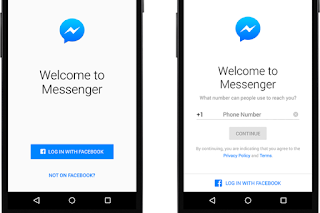
You don’t even need the social networking platform, Facebook to use Messenger. Yes, you heard it right. It is possible for you to access Facebook without having an account! Just install Messenger and log-in with your phone number!· To use Messenger, all you need is a phone and a phone number.
· Once you download Messenger, you can start using it by selecting the “Not on Facebook?”· Sign up with your name.
· Add your phone number.
· Upload a photo.
That’s it!!
9. Get Quick Customer Support

Some brands and business have integrated Facebook Messenger to allow for fast and easy access to customer support. Just what that integration means will differ from business to business, but here’s an instance: Online retailer Everlane features Messenger on its checkout page.If you decide to opt in, you’ll get push notifications that will allow you to access your shipping info, modify your order, or place another order within the Messenger app itself.
10. Doodle on your Pictures

Available link for download
Wednesday, December 14, 2016
16 Things You Can Do In Android Lollipop But Not In KitKat
16 Things You Can Do In Android Lollipop But Not In KitKat
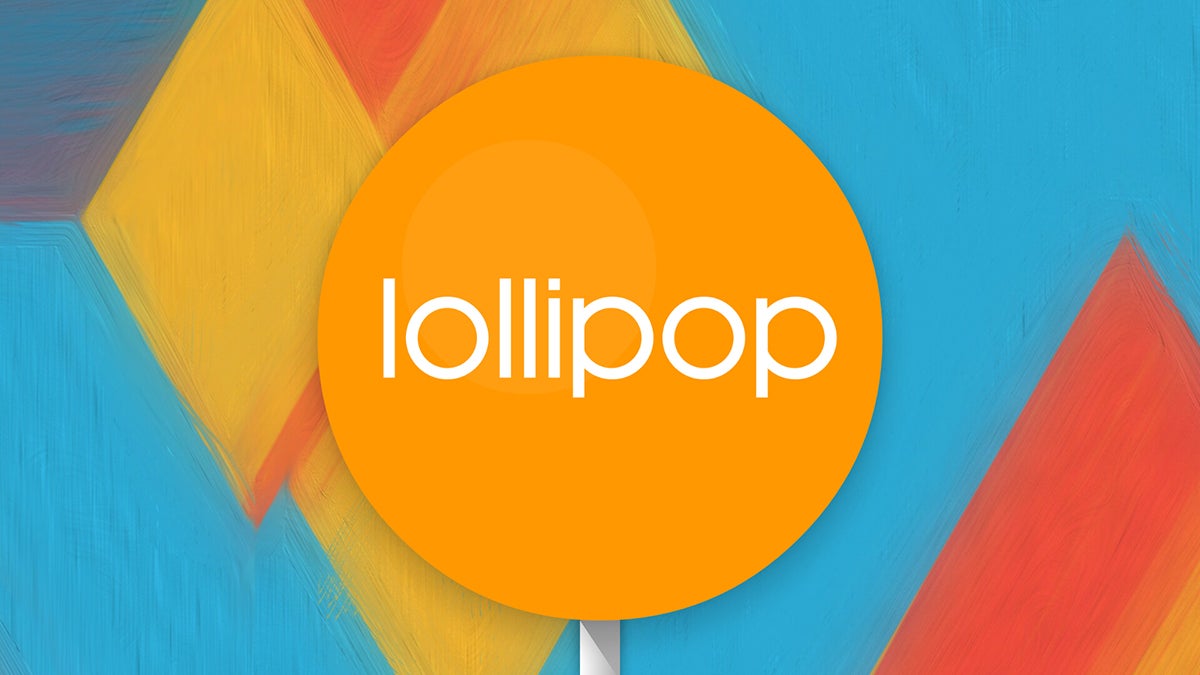 EXPAND
EXPANDAfter what feels like a long time since we saw the L Preview first appear, Google is now rolling out the final version of Android 5.0 Lollipop to its existing Nexus devices, and it also appears on the brand new Nexus 6 and Nexus 9 gadgets. Get to know the best version of Android yet by working through this selection of tips and tricks, covering all of the new features, major and minor, that are built into the operating system.
1. Tap and go
When youre setting up your new Lollipop device for the first time, youll be presented with the option to "tap and go." This NFC-and-Bluetooth-powered data transfer lets you move all of your Google Account details, configuration settings, data and apps over to a new device just by placing your old phone or tablet against it. Widgets and wallpaper are swapped over as well.
2. Use the flashlight
Flashlight apps have always been popular on Android, so Google has decided to roll one into Lollipop to save you the trouble of having download a third-party one. Pull down the notification drawer then tap the top bar to reveal the flashlight app alongside other options like airplane mode. The app will only appear if your device has an LED flash alongside its camera.
3. Prioritize your apps
Android 5.0 Lollipop lets you set up a list of important apps that are allowed to disturb you even when most arent. Head to Settings -> Sound & notification -> App notificationsand you can choose to block each app or mark it as a priority one. Tap the volume slider on your device to activate priority mode indefinitely or for one hour (a star will appear in the status bar).
4. Deal with notifications from the lock screen
In Lollipop all of your app notifications appear on the lock screen ready for viewing. Not only that, but you can interact with them as well. Swipe to dismiss, tap to reply and so on, depending on the app in question. A double-tap gets you into the relevant app. Head to Settings ->Sound & notification -> When device is locked if you want to hide sensitive alerts.
5. Pin apps
If you want to hand over your device to one of your kids or a friend, you can "pin" them inside one single app. First, activate the feature via Settings -> Security -> Screen pinning. Then, when you activate the multitasking screen via the square Overview button, youll see a pin icon appear in the lower right-hand corner of the bottom app (drag it up if you cant see it).
Holding down the Back and Overview buttons is enough to exit the pinned mode and get back to other apps. When you activate the pin, youll be asked if you want to use a code or pattern to unlock it. This is tied to the same protection applied to your device, so if your lock screen isnt protected by a code or pattern then the option wont appear when youre pinning apps.
6. Jump to app settings
The lock screen really has been given a major overhaul with the Android 5.0 Lollipop update, and the improvements include the ability to jump straight to an apps settings or information panel right from the lock screen. Long-press on any notification and (depending on the app) youll see a cog icon (the app settings shortcut) and an info icon (the app notification settings shortcut).
7. Predict battery life
New to Android 5.0 Lollipop is the ability to see how much time is left before the battery runs out of juice, or how long you need to wait before your device is fully charged up. Tap on the battery icon in the notification drawer to see either reading (the time-until-charged information also appears on the lock screen a few minutes after youve connected your device to a power source).
8. Search settings and networks
Googles search bar is getting more ubiquitous with each passing version of Android, and in Lollipop its made it into the Settings app. Tap the magnifying glass icon to use it. It can be a quick way of finding a particular option youre looking for, especially if you dont already know what menu or heading its under. You can use the same feature to bring up saved Wi-Fi networks too.
9. Enter Guest Mode
Sharing devices with other people (friends, colleagues, family members, distracted children) can be a real pain, but Lollipops new Guest Mode eases it somewhat. You can access Guest Mode by dragging down the notification drawer, tapping on your user account avatar, and then selectingAdd guest from the menu (or just Guest if youve been through the process before).
10. Improve text legibility
If you were wondering if the Accessibility menu within Settings would get overlooked in the Android 5.0 upgrade, theres a new experimental feature here called High contrast text. Essentially, it gives white or difficult-to-read text a black outline when its being viewed on a light background. Its applied to the "OK Google" text inside the home screen search bar, for example.
11. Chromecast more quickly
Theres an official Chromecast app from Google that lets you screencast from any device running Android 4.4.2 or higher, but the functionality is built right into Android 5.0, which is great news for anyone with one of the compact streaming dongles to hand. Its right in the notification drawer—tap on the Cast screen icon to locate your Chromecast and begin screencasting.
12. Add trusted devices
A trusted device is a specified Bluetooth or NFC-enabled gadget that will automatically disable the security code or pattern on your your Android phone or tablet when its in range. This means you dont have to fiddle around unlocking the Lollipop device when youre at home or in the car, for example. Head to Settings -> Security -> Smart Lock to set up the feature.
13. Hang a do not disturb sign
This works a little bit like the priority app notifications we mentioned earlier, but its based around times and days more than apps. Go to Settings -> Sound & notification ->Interruptions to set it up—its perhaps best used overnight when you dont want to be disturbed, but there is the option to let certain contacts through as well as messages and alarms, if necessary.
14. Get back to your apps after a reboot
If you reboot your device in any version of Android before 5.0, all of your recently opened apps will disappear. In Lollipop, theyre still present on the Overview screen, so you can quickly get back to a previous conversation or website if you need to (not all apps will remember exactly where you were in the app). To remove a card from the list, swipe it away to the left or right.
15. Play Googles Flappy Bird clone
Like earlier versions of Android, Lollipop has an Easter egg to unlock. Go to Settings ->About phone then tap quickly four times on the Android version entry. Once the Lollipop graphic appears, tap quickly on it several times then finish with a long press to launch a clone of Flappy Bird with an Android robot in place of the bird. Its just as frustrating to play as the original too.
16. Save the battery
Available link for download
Read more »
Subscribe to:
Posts (Atom)